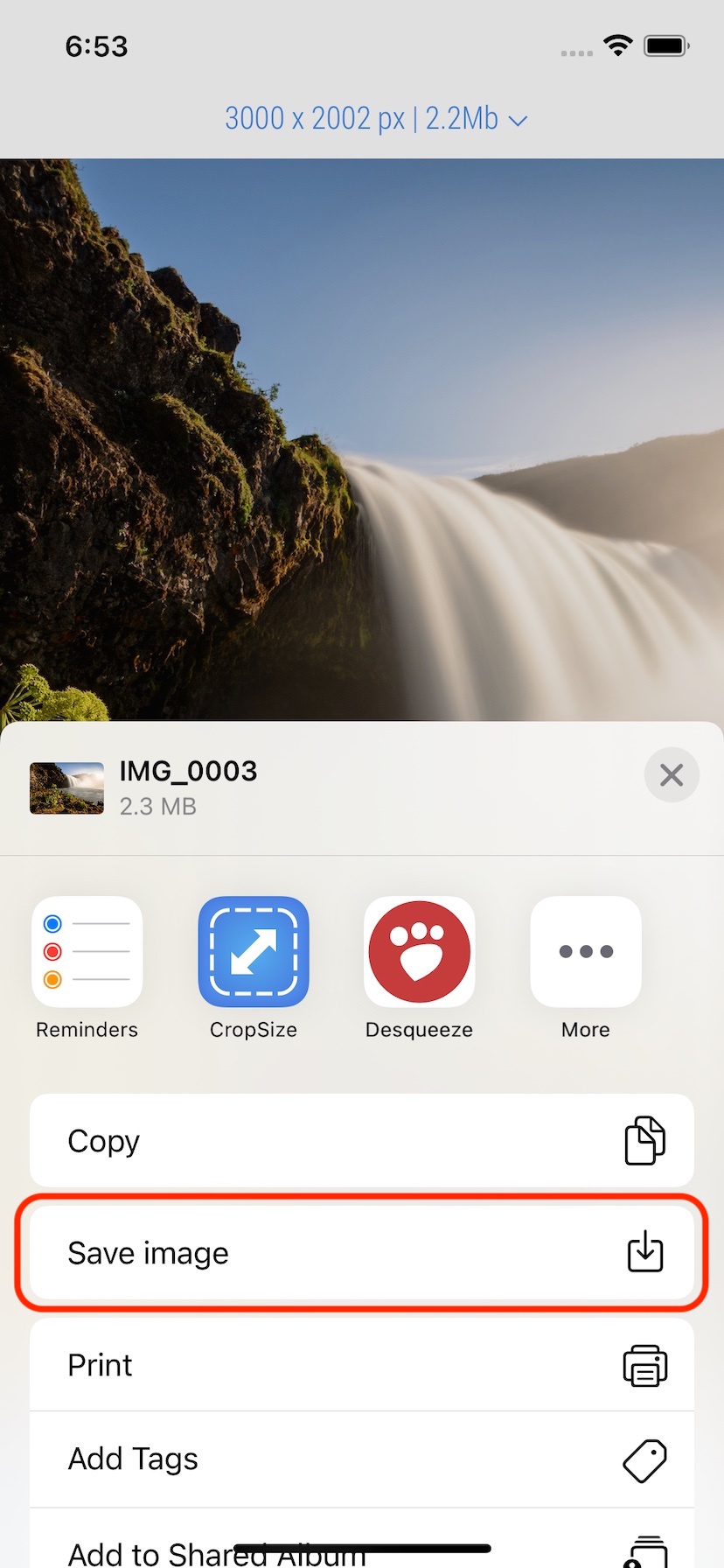How to change photo metadata?
The guide shows how to disable GPS medata and add IPTC fields to all edited photos. Mind it is required to save a new photo with an updated metadata; no changes during metadata editing will affect the original photo.
1. Select photo or batch of photos and tap the upper right button to start edting.
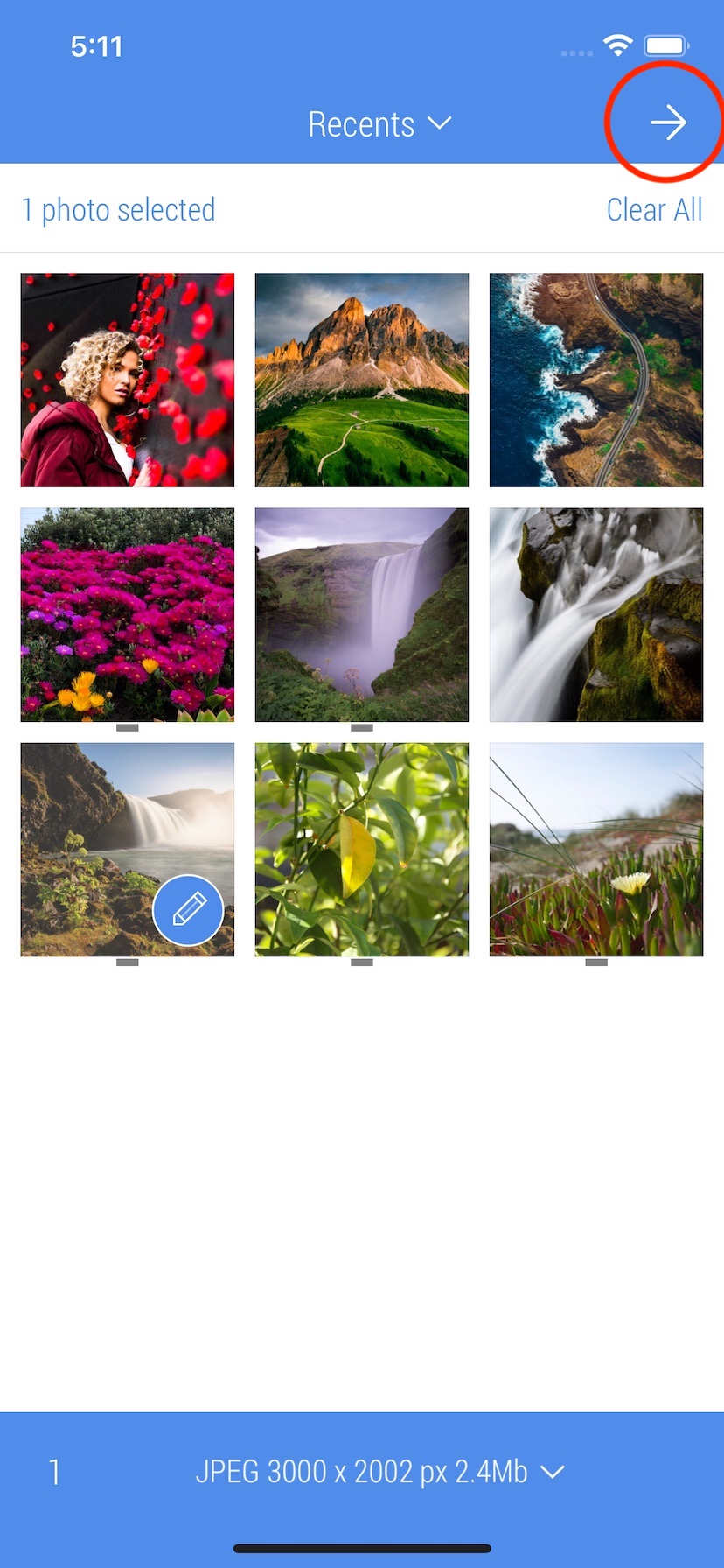
2. Tap 'Metadata' button on the bottom bar.

3. It might be very useful to create a new profile for particular case rather than editing an existing one. Tap 'Metadata profile' button.
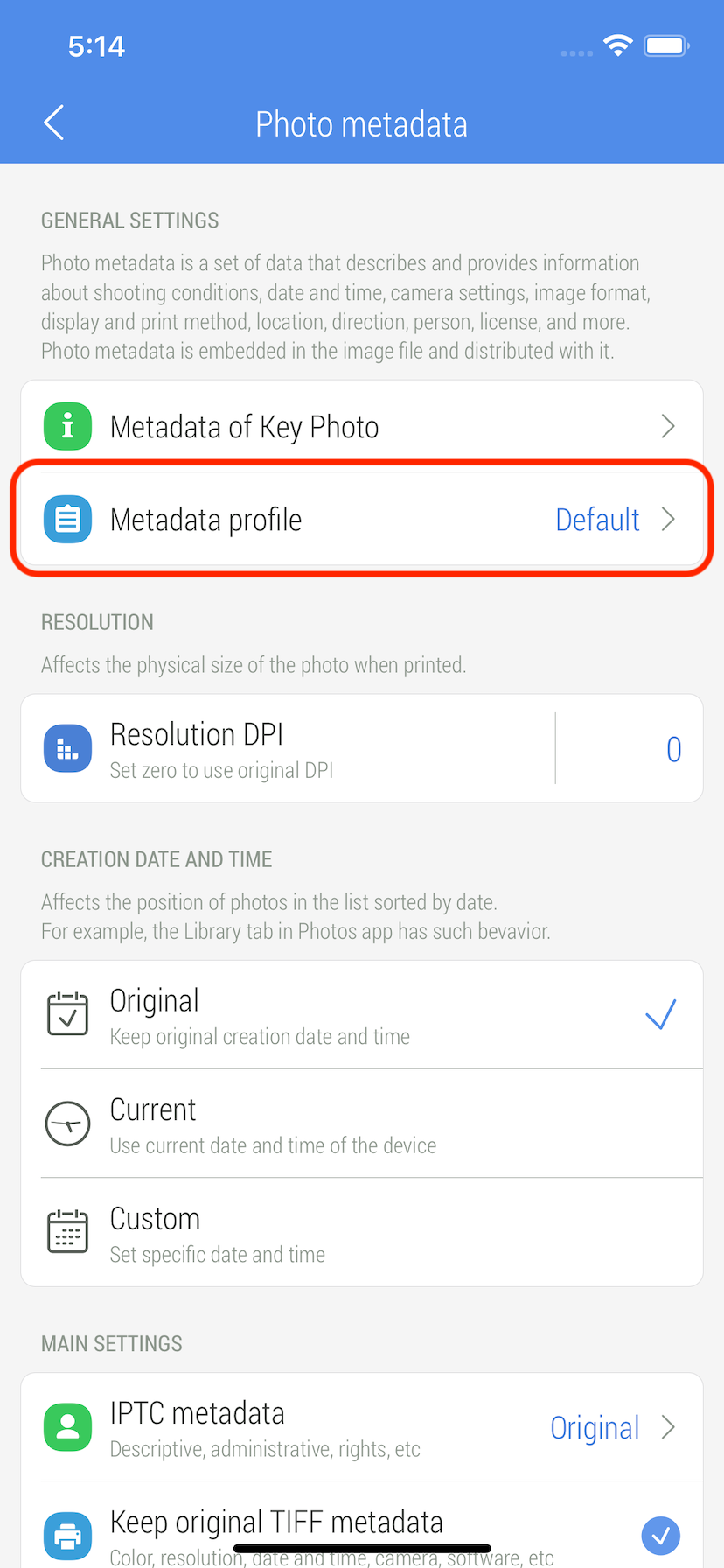
4. Tap 'Create new profile' button just below the main list. In case when it needs to inherit data from another profile, tap that profile and select 'Duplicate' from the action list.
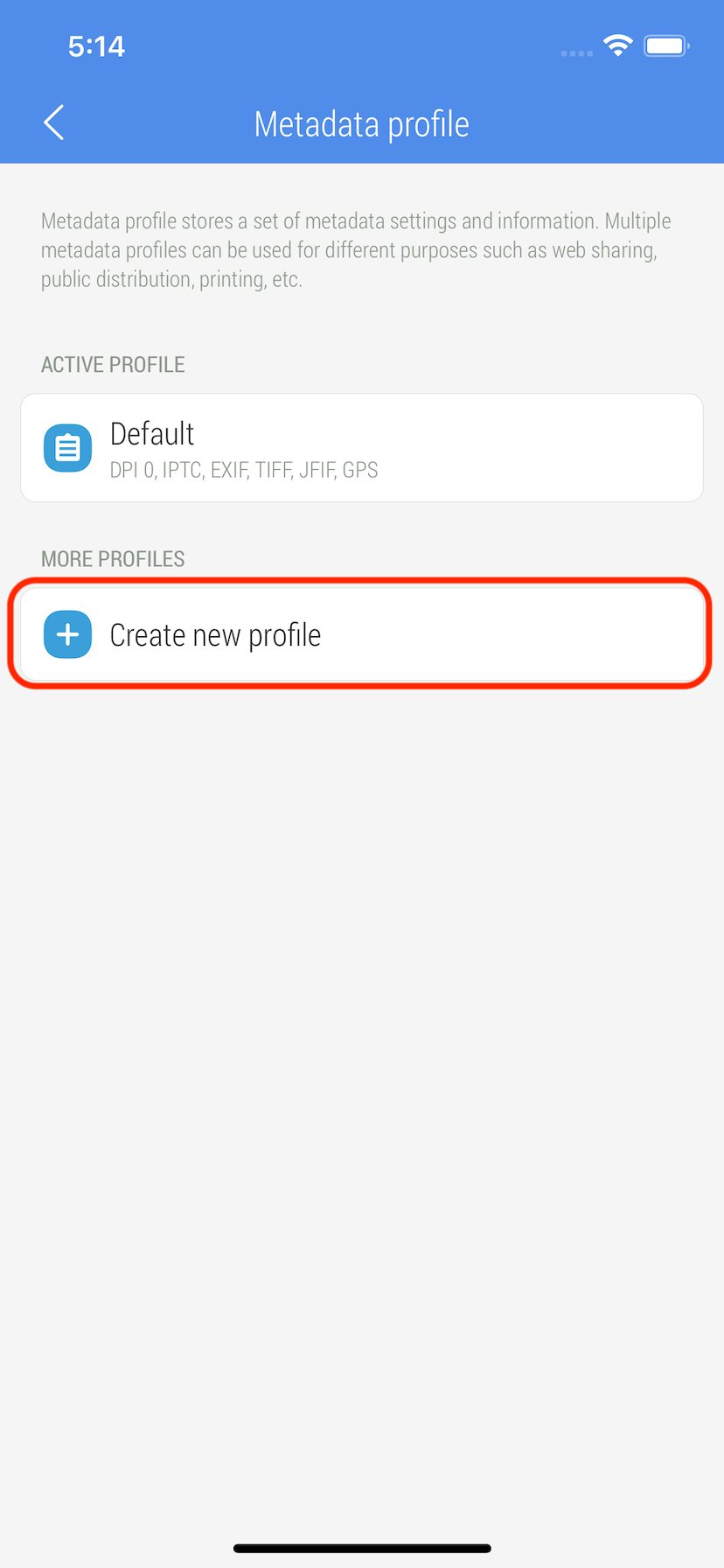
5. Use Keyboard to enter a name for the new profile and then tap 'Done' button.
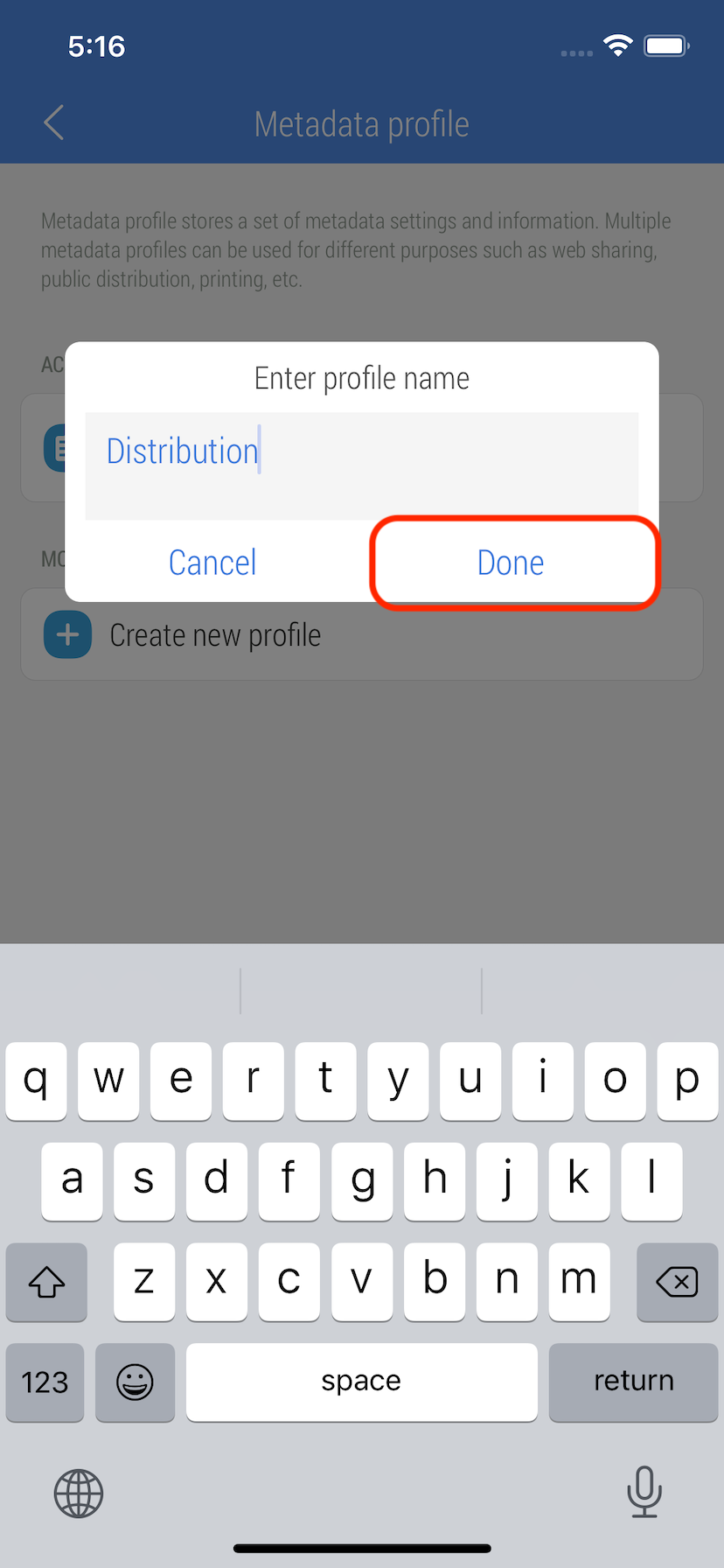
6. The newly created profile automatically became active. Tap 'Back' button on the top bar to get back to previous screen.
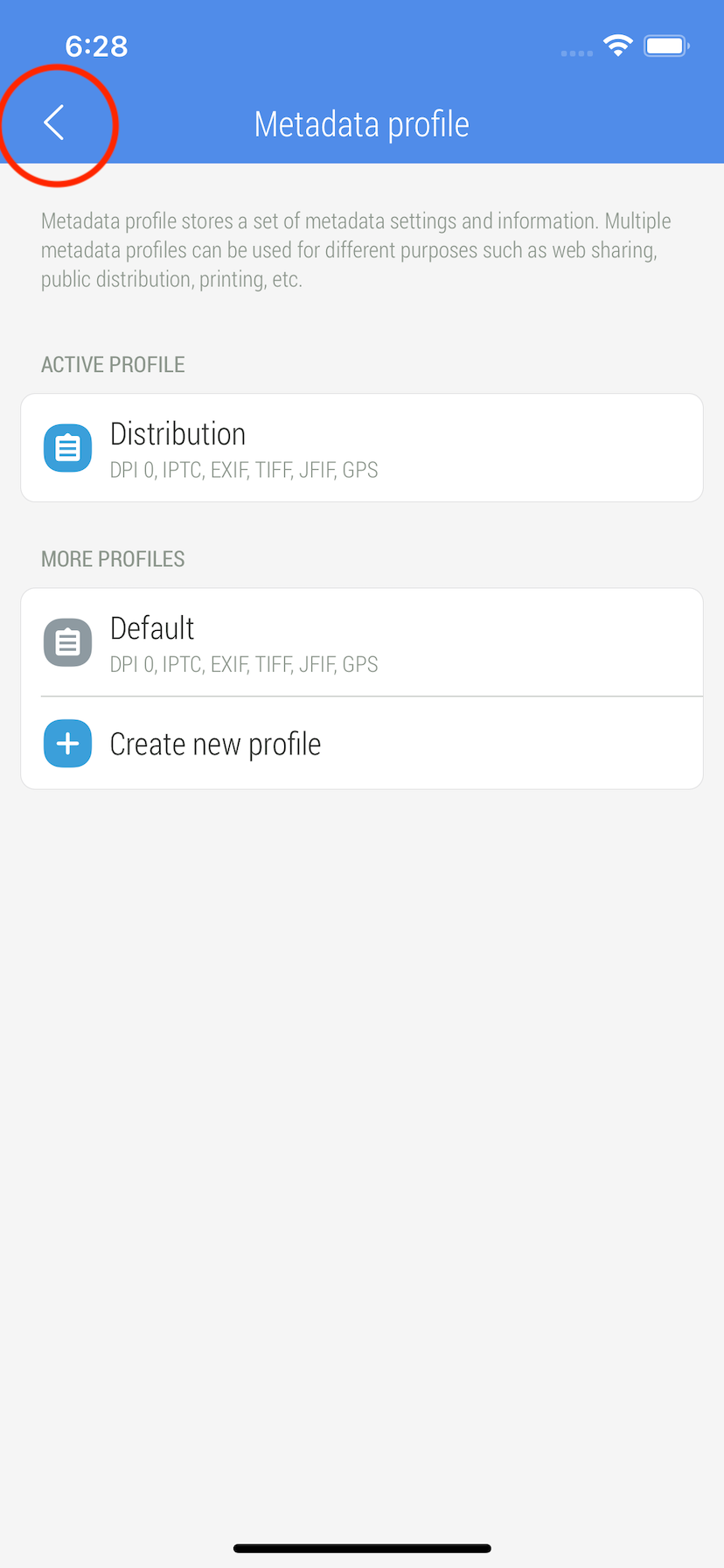
7. Scroll down 'Metadata' screen and tap GPS metadata option to disable it.
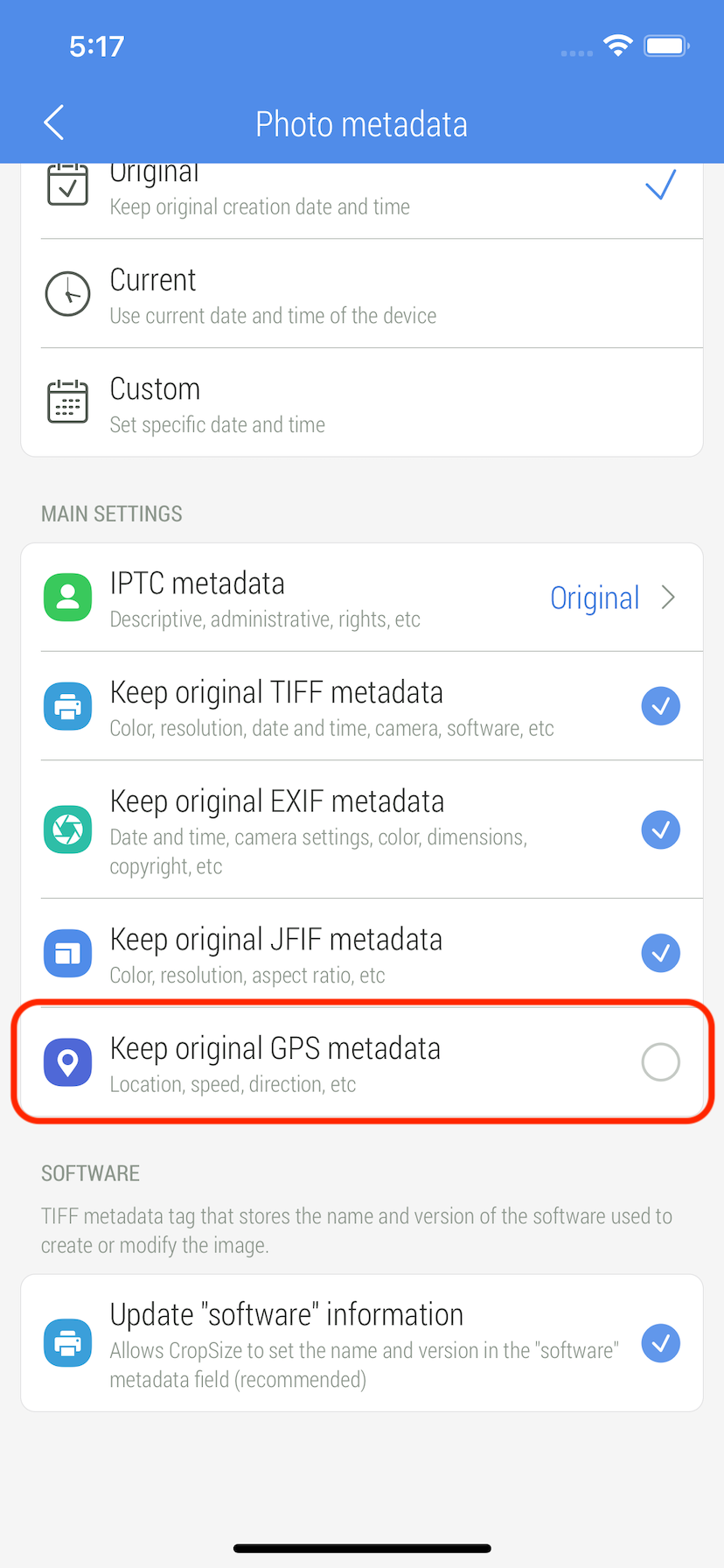
8. Tap IPTC metadata button to update some photographer personal details.
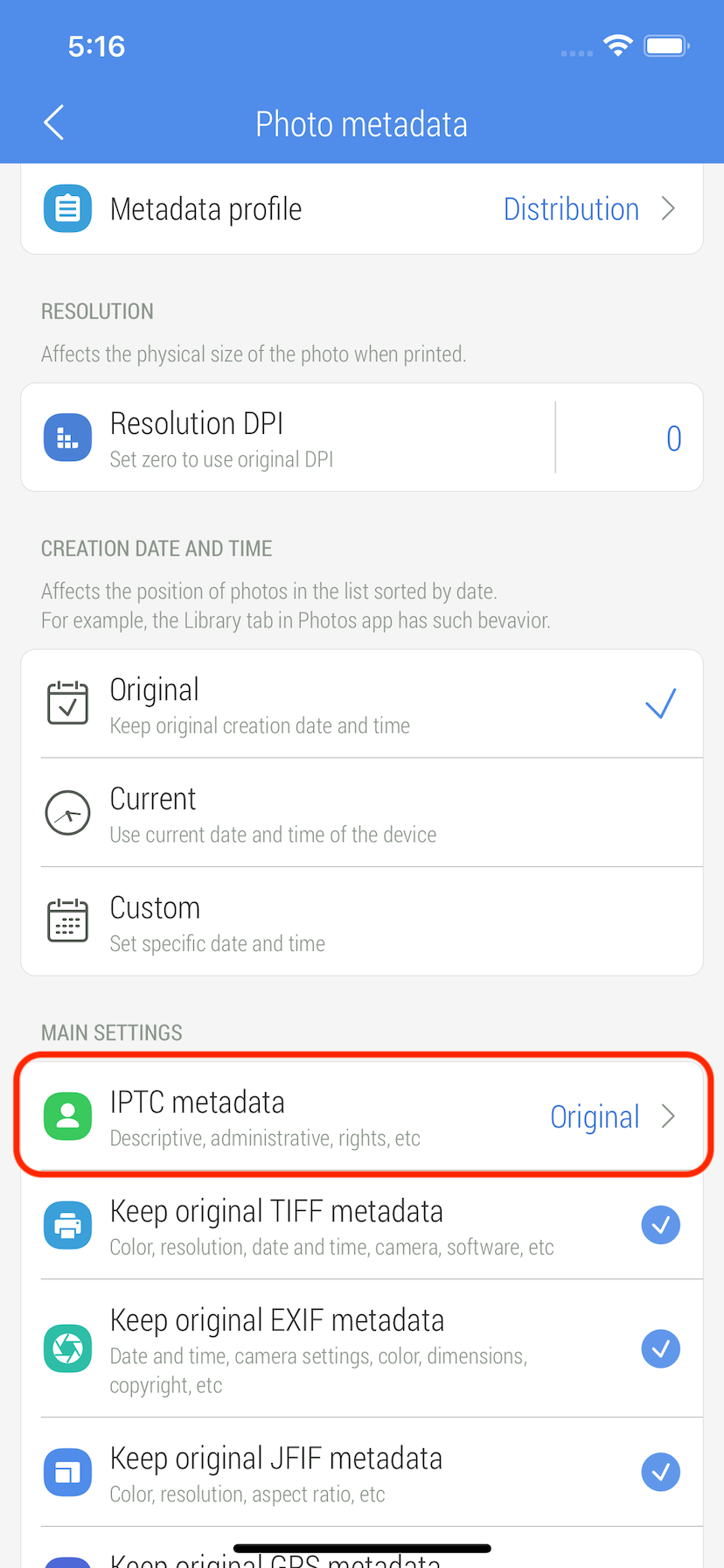
9. Select 'New' option. When this option is selected all original IPTC information will be replaced by a new one when a new photo is saved or shared.
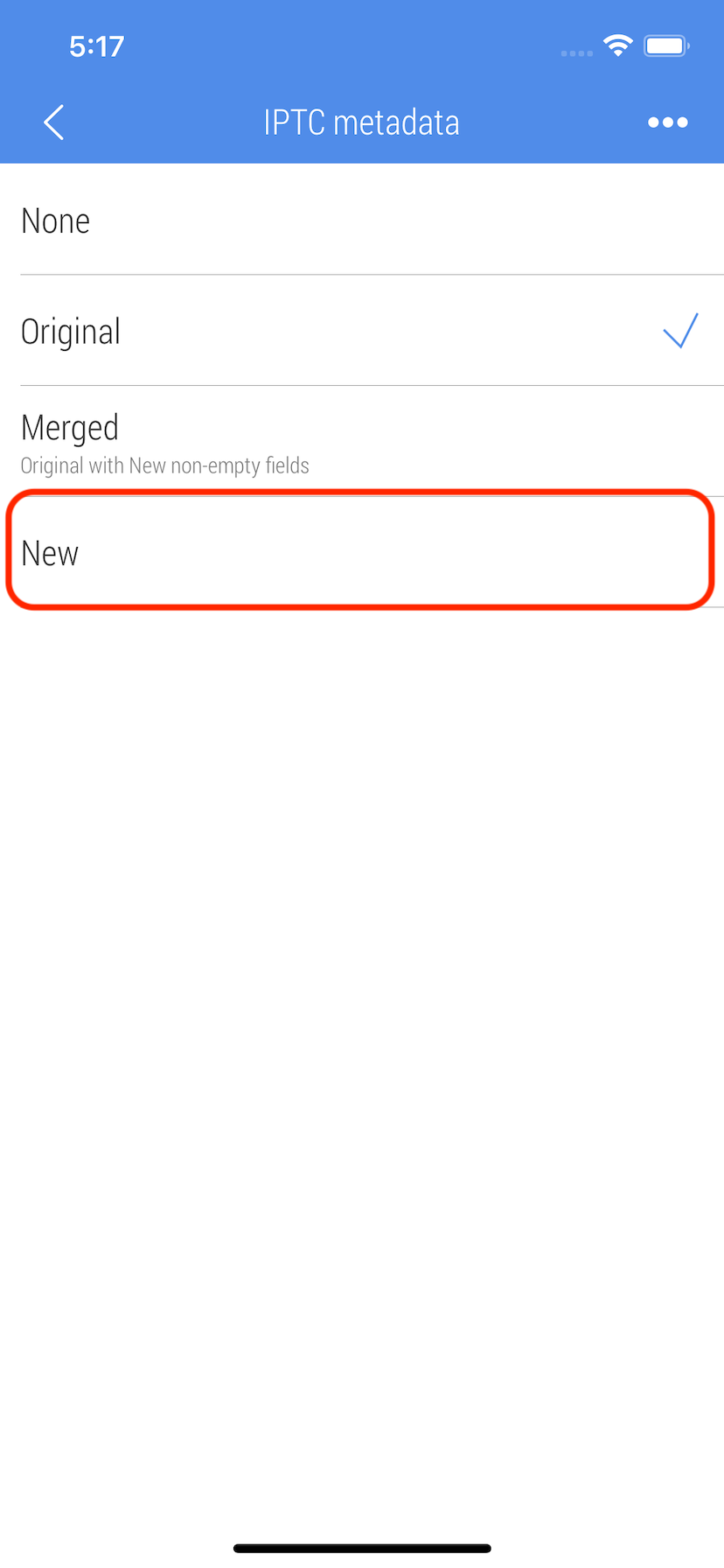
10. After selecting 'New' or 'Merged' option IPTC fields will become visible and available for editing. Enter desired personal information here and then tap 'Back' button to return back.
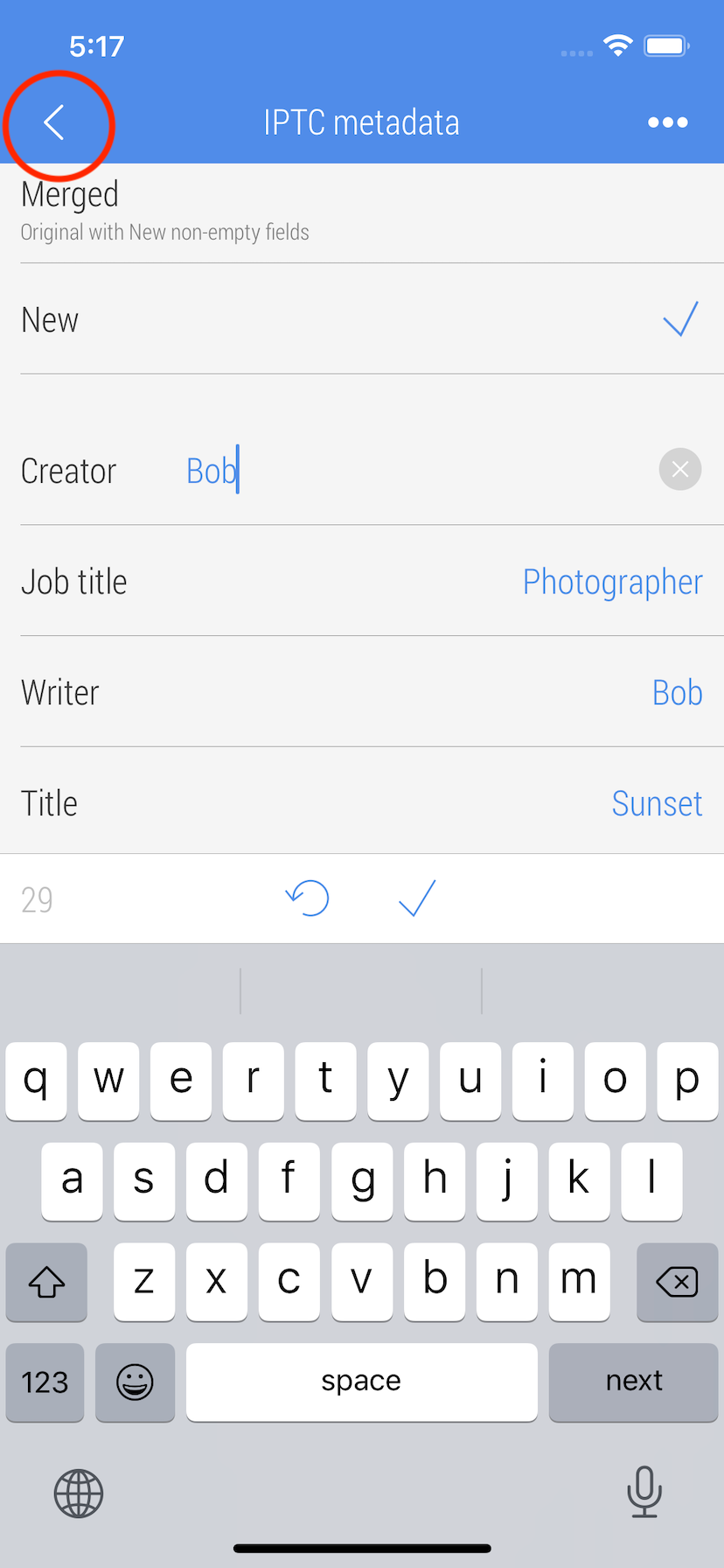
11. Tap 'Back' button on the top bar to save profile and close Metadata screen.
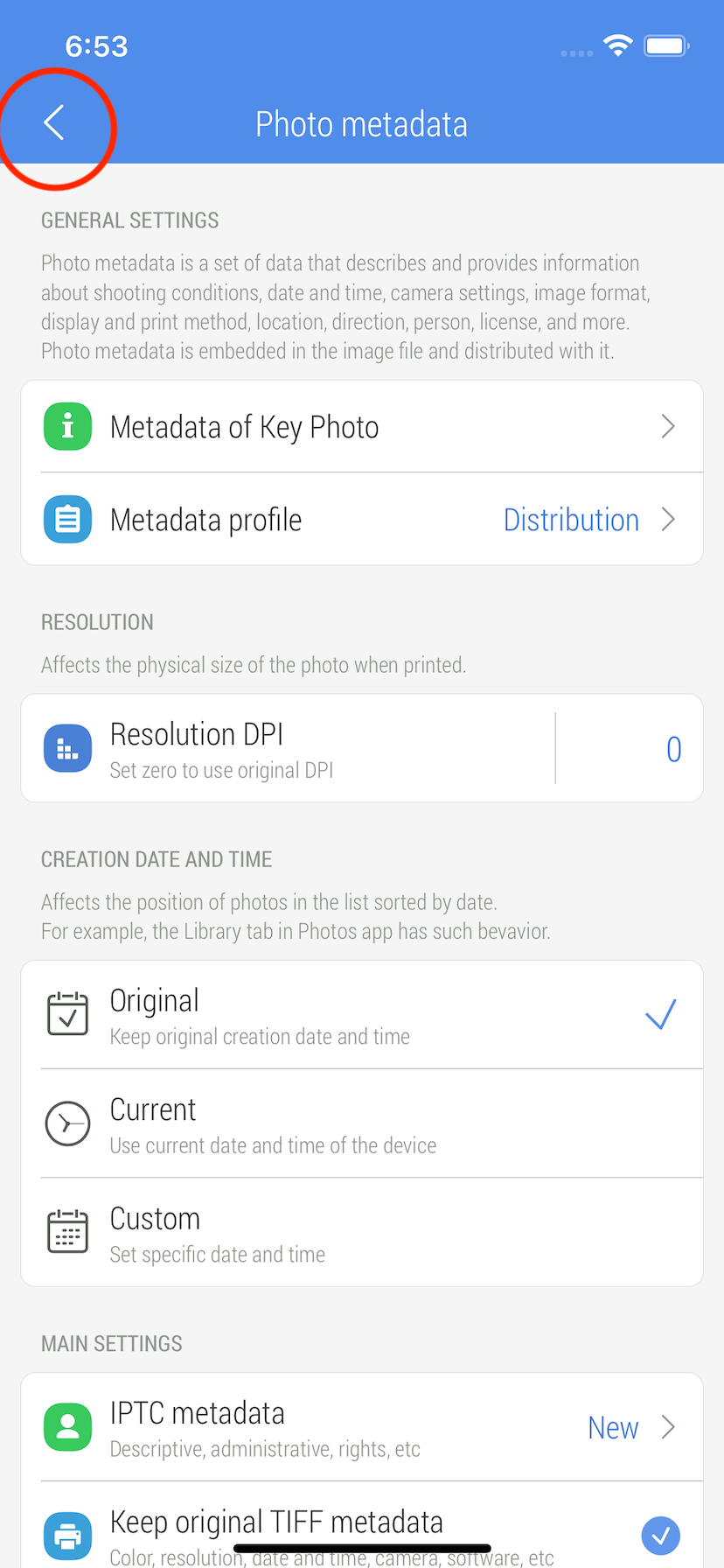
12. Tap 'Export' button on the bottom bar to prepare the photo for sharing.

13. Tap 'Share' button on the bottom bar to share the result.

14. Tap 'Save image' to save the result to the Photo Library. A link to the result will be added to 'CropSize' album, and a link to the original photo will be added to 'CropSize Originals' album of the Photo Library.