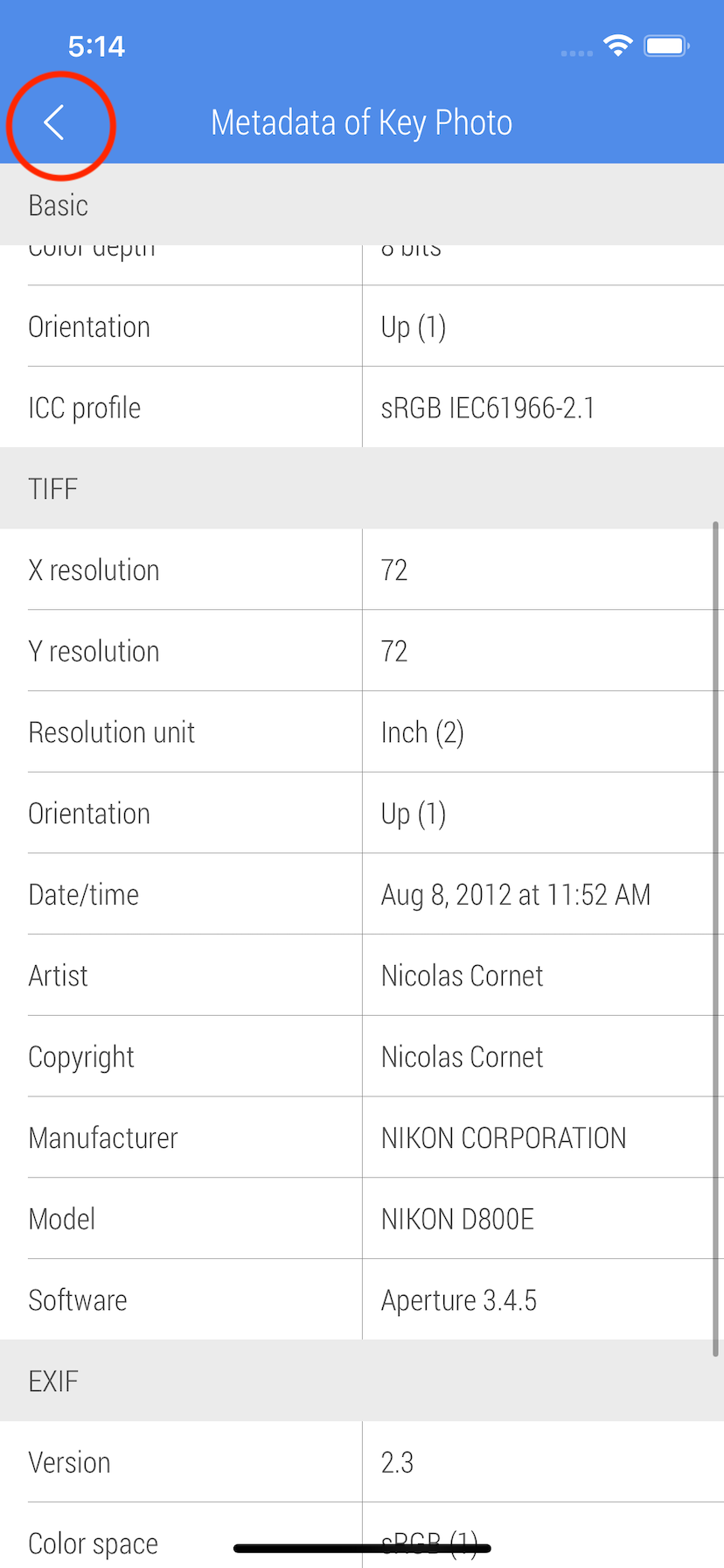How to view photo metadata?
The guide shows how to view metadata of photos selected inside the app or single photo shared from outside.
1. To view photo metadata on the 'Load' screen, select any photo and tap central part of the bottom bar. When more than one photo is selected it shows the metadata of the last selected photo. Such a photo is marked with a 'pensil' icon.
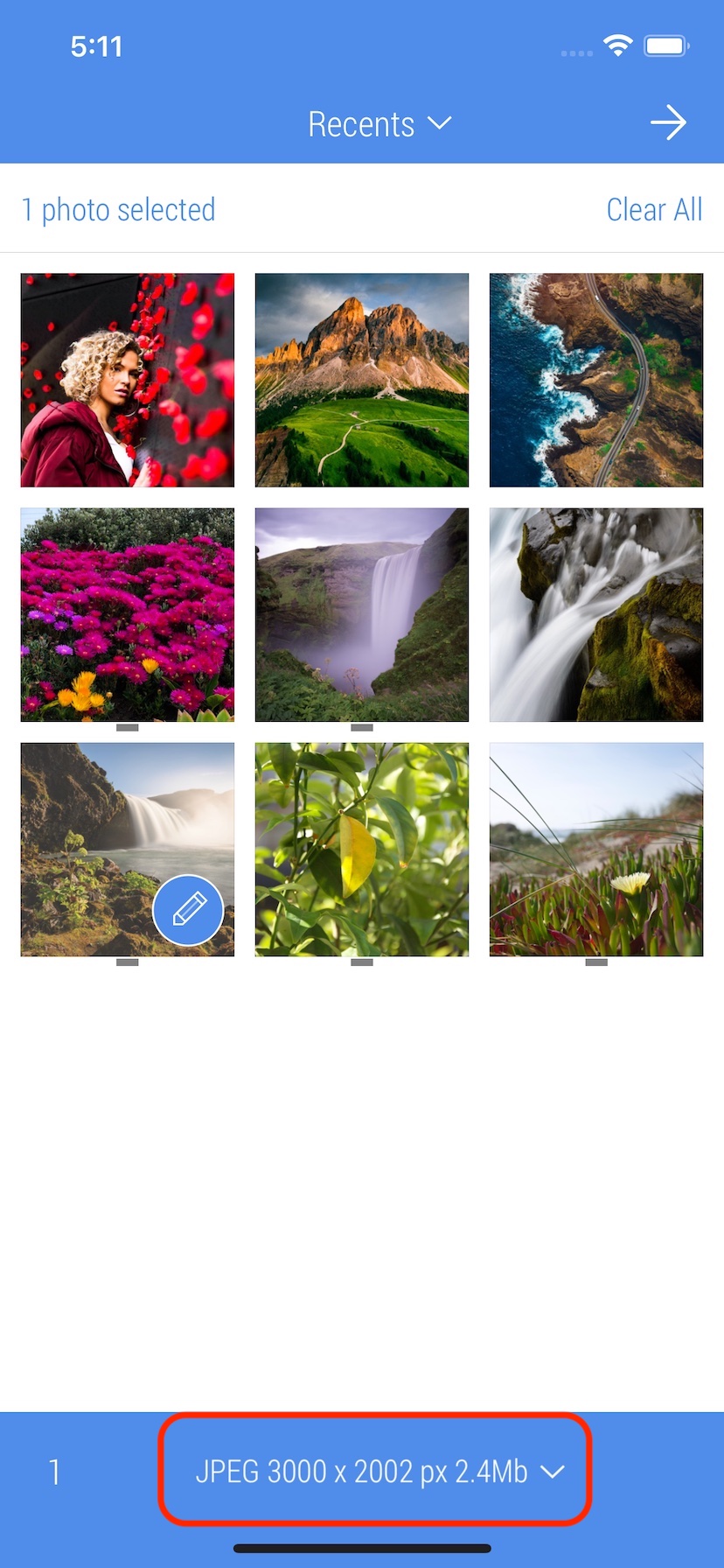
2. The screen shows Basic, TIFF, EXIF, JFIF, PNG, GPS, IPTC metadata. After observing photo metadata tap 'Back' button on the top bar to return to the 'Load' screen.
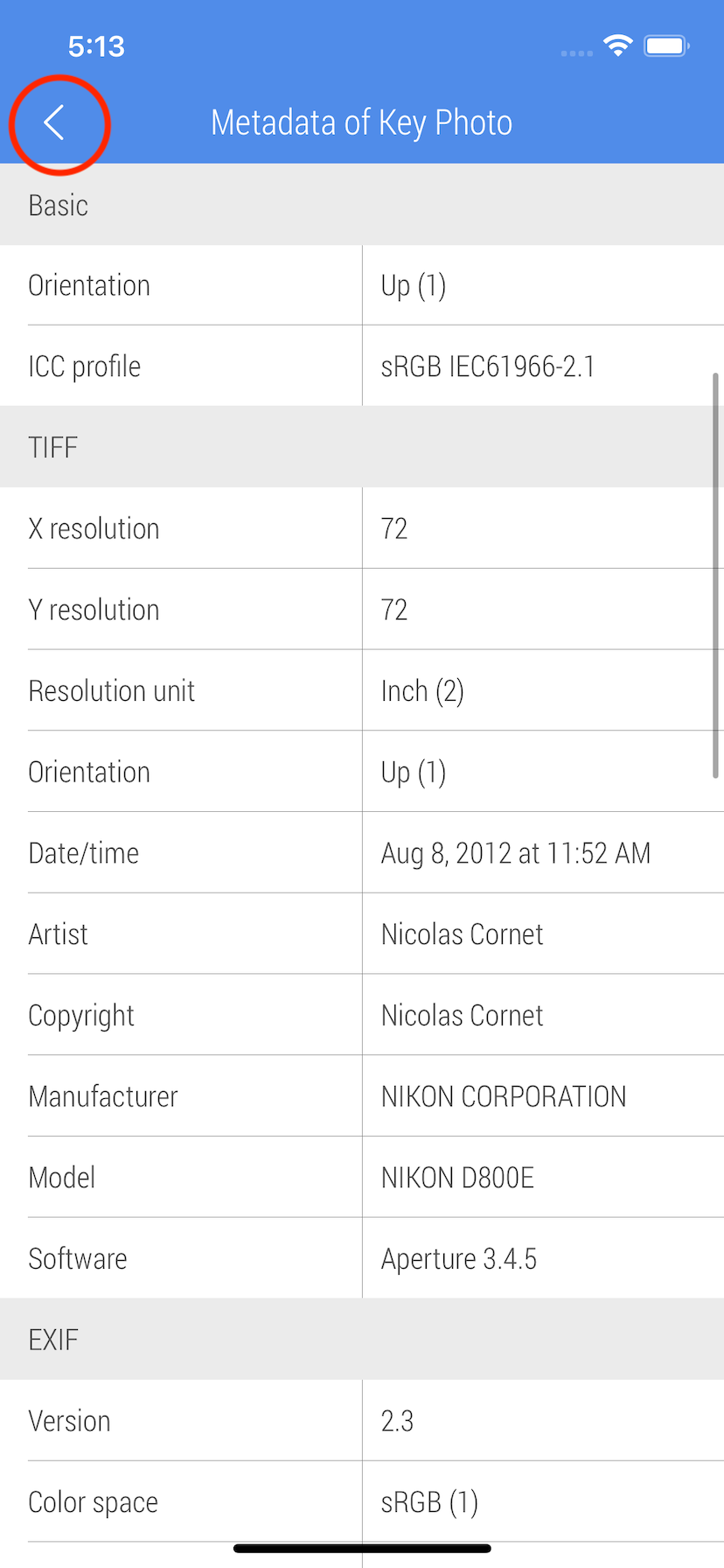
3. When photo is already being edited or photo is shared with CropSize from outside, it is still possible to view its photo metadata. Tap 'Metadata' button on the bottom bar.

4. Tap 'Metadata of Key Photo' button to get access to the metadata of the current photo.
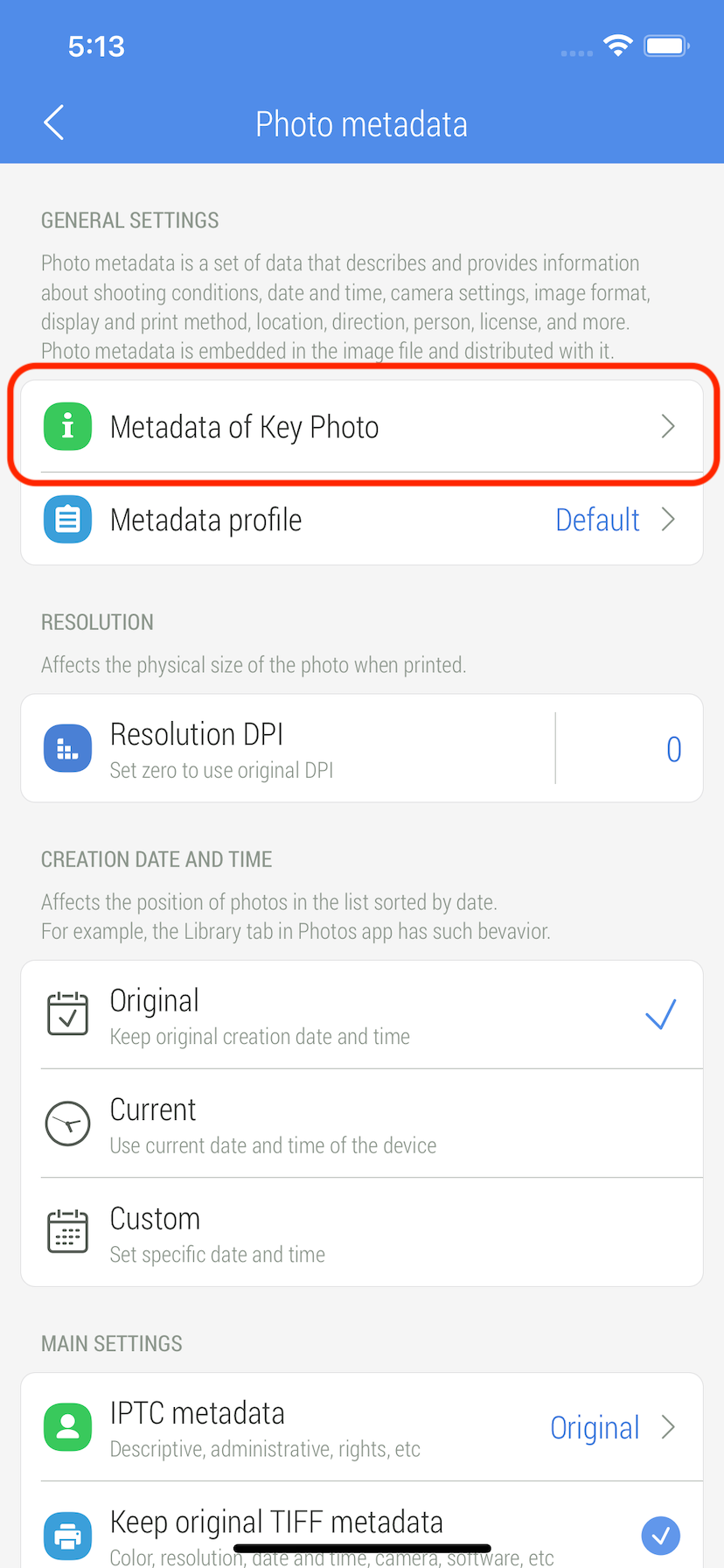
5. The screen displays the photo metadata of the original photo. Tap 'Back' button on the top bar to get back to the previous screen.